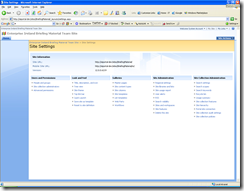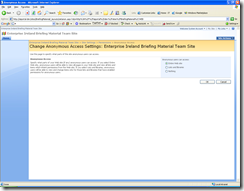Today I was working on a SharePoint site that needed to be accessed by people outside of our domain. Assuming you have your site created in the stand way, Users would normally access it via the NTML (windows Challenge/Response) protocol, i.e. SharePoint knows who you are from your domain login. This was not possible for my Users as they would not be allowed have usernames on our domain. Therefore the solution was to enable Anonymous access to the site.
1) Access SharePoint Central Administration and select Application Management from the left hand links.
2) Under Application Security select Authentication providers, then select the Web Application using the drop down on the tool bar. In my case it was “SharePointPortal – 80”.
3) Click on the” Default” zone link and tick the “Enable anonymous access” check box and press Save.
This enables Anonymous access on the Server, however each site still needs to be configured to use this setting. This prevents people from making information available to external sources in error.
4) On the specific site login as the SharePoint Administrator or another User who has assess to the SharePoint Site Settings menu. From the SharePoint Site Setting screen select “Advanced Permissions”
5) From the Advanced Permissions page select Settings/Anonymous Access from the toolbar menu. When that screen appears you can select the level of access an anonymous user can see information.
The options are self explanatorily and in my case Entire Web site was the correct option. Save this option by Clicking OK.
The site should now be accessible to external Users to view.