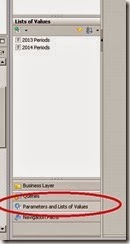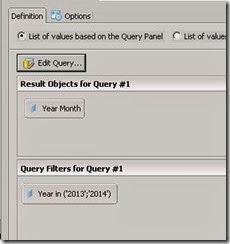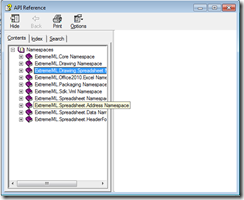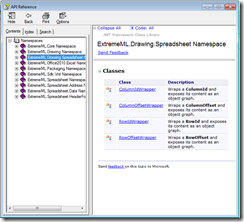I had the good fortune to attend the ThoughtWorks technology Radar presentation this morning .. Reviewing the Radar gave me some ideas for new technologies on the horizon, but most importantly which technologies and frameworks that I can safely ignore for a few more months.
It’s well worth a review… http://www.thoughtworks.com/radar/#/