If after attempting to install SharePoint Moss you get the following issue where it will no allow you to choose a “Complete” installation.
This problem is not due to MOSS itself but to WSS version 3 which is a required pre-requisite. When installing WSS the User probably chose the “basic” installation option.
Removing WSS version 3 and re-installing.
Unfortunately there is no simple way to change the installation once it has been created so you need to remove the old version and reinstall.
From the Control Panel chose Add/Remove Programs and choose “Microsoft Windows SharePoint Service 3.0” and click the Remove button. Click “Yes” to confirm you with to remove the program.
You will get a warning message regarding any existing data you may have in SharePoint, Click OK.
Eventually the uninstall will complete, click Yes and allow the server to reboot.
Run the installation for WSS version 3 again which can be downloaded directly from Microsoft.
You should see the progress bar.
Accept the Licence Agreement and click Continue, when the message dialogue appears.
Choose “Advanced”.
Choose “Web Front End” and click “Install Now”.
Unclick the “Run the SharePoint Products and Technology Configuration Wizard now” option and click “Close”.
Now when you run the MOSS installation you should see the following: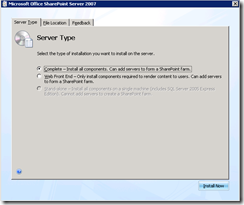
Now you get the option to install MOSS as a “Complete”.



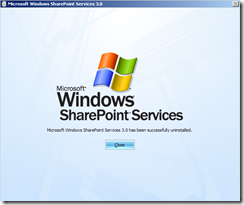
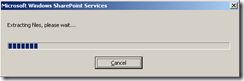




No comments:
Post a Comment