In my last post I talked about creating a Continuous Integration server and talked about some of the advantages it provides. Another useful tool that can be used with CruiseControl is CCTray. This handy little control places an icon in your Windows tasks tray which is Green when all is well, yellow when a build is in progress and Red if a build has failed. Placing this on all developers machines provides visibility when an error occurs in the build and ensures that all problems are addressed swiftly.
Installing CCTray
Download the software CruiseControl.NET-CCTray from the SourceForge site and run the setup executable.
Click Next and “I Agree” to the licence agreement.
Take all the default components and click Next.
Select the installation folder and click Next and click Install.
Installation should complete successfully and produce no errors, click “Next” and then “Finished”. CCTray should appear automatically. on your screen.
Configure CCTray to communicate with the server
Once CCTray has been installed you need to select the projects and server on which you want to be notified.
Choose File/Settings and tick “Show in Taskbar” then click the “Build Projects Tab”.
On this tab click “Add”, then “Add Server” and on the build server tab select “Connect directly using .NET remoting”. Note: there are other options should you want to work externally, however in this case everything was working on a LAN. Enter the server name and Click OK.
Once the server has been validated, it should appear on the left hand side and a list of all valid projects appear on the right. Select one or more of the projects you want to monitor and press OK. Once back at the settings dialogue click OK once more.
Now you will be able to see anytime a build has completed by viewing the CC icon in your task tray.





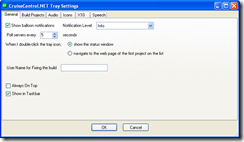
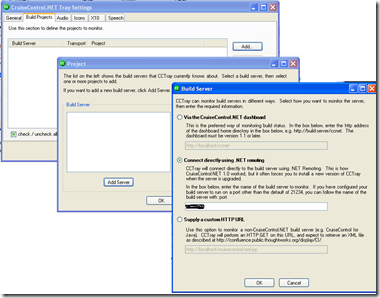


No comments:
Post a Comment